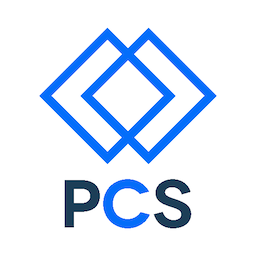Class Reference
Class 27 - In App purchasing
Class 26 - Loose ends in CoreData, sort descriptors, Fethced Properties and more.
Class 25 - Core Data (cont.)
- Slides 2/16/15 - New projects/adding to existing project. Modifying/deleting objects and relationships
- Core Data example 2 on github
Class 24 - Core Data - Intro and initial setup
Class 23 - Local file system, saving/loading data
Class 22 - MultiThreading (GCD, NSOperation Queues)
Class 21 - UIKit Dynamics and Motion effects
- Slides 2/2/15 - UIKit Dynamics and Motion effects
- DynamicsAndMotion example on github
- DynamicsAndMotion video part 1
- DynamicsAndMotion video part 2
- DynamicsAndMotion video part 3
Class 20 - UIActivity sharing and UIActivityViewController
- Slides 1/29/15 - UIActivity sharing and UIActivityViewController
- Images+ github updated to use UIActivityViewController
- Images+ video part 7 - Updating to UIActivityViewController
Class 19 - Sharing with the Facebook SDK
- Slides 1/26/15 - Sharing with Facebook
- New MapExample screens layout
- MapExample functional flow layout
- MapExample videos 7-12
Class 18 - Networking with NSURL, NSURLRequest and NSURLSession
- Slides 1/22/15 - Networking with NSURL, NSURLRequest and NSURLSession
- Renaming a project in XCode 6
- MapExample videos 5 and 6
Class 17 - Mapkit, CoreLocation and overview of CoreMotion
- Slides 1/19/15 - Mapkit, CoreLocation and overview of CoreMotion
- MapExample github
- MapExample videos 1-4
Class 16 - Creating your own delegates
- Slides 1/15/15 - Creating delegates
- DelegateExample github
- Video DelegateExample part 1
- Video DelegateExample part 2
- Video DelegateExample part 3
Class 15 - Message UI framework and MFMailComposer
Class 14 - Camera, accessing the media library
- Slides 1/8/15 - Camera, accessing the media library
- Images+ screen flow and block diagram
- Images+ github
Class 13 - UIScrollViews, AlertControllers (ActionSheets and AlertViews in iOS 7 and below)
- Scrollview and Alerts example project on github
- Slides 1/5/15 - UIScrollviews, Alertcontrollers (Actionsheets and Alertviews in iOS 7 and below)
- videos - LocalChat parts 17-21 - Icon, Display name UI and Privacy
- LocalChat github
- Iconfinder - Great place to find premade icons quickly
- Convert image to all iOS icon sizes - recommend starting with a 512x512 image
Class 12 - Intro to Core graphics
- Makeup class needed
Class 11
- Slides 12/15/14 - Gesture recognizers and custom UIViews
- Videos - LocalChat Parts 13-16 - sending and recieving text
Class 10
- Slides 12/11/14
- LocalChat Flowchart
- Prep 12/11/14 - Collection views
- Github - Collection view example
- Video - Creating a collection view in storyboard Part 1
- Video - Creating a collection view in storyboard Part 2
Class 9
Class 8
- Slides 12/4/14 - Tabs and Segues
- Video - LocalChat Parts 6-12
- Github repo - LocalChat
- Github repo - Tabbed application
- Prep 12/4/14 - Tab controller, segues and UIImageView’s
Class 7
- Slides 12/1/14 - Unit testing and custom table view cells
- Video - Creating Prototype Tableview cells
- Video - Creating Static Tableview cells
- Video - Unit test example
- Prep 12/1/14 - Unit testing and custom TableViewCells
Class 6
- Slides 11/24/14 - UITableViews, UITableViewCells and more LocalChat work
- Assignment 11/24/14
- Video - Tableviews in storyboard
- Video - Tableviews in code
- Video - Reording views in storyboard
- Video - LocalChat Part 4
Class 5
- Slides 11/20/14 - Code formatting, Views, Textfields, Navigation stacks and starting an app
- Video LocalChat Part 1 Adding initial textfield and send button. Creating references, Updating autoLayout constraints
- Video - LocalChat Part 2 - Responding to Keyboard events using NSNotification Center, TapGestureRecognizer, hiding the keyboard and simple way to animate a view.
- Video - LocalChat Part 3 - Delegates, Setting our Textfield delegate, custom code to respond to those delegate calls.
Class 4
-
Slides 11/13/14 - Properties, Subclassing, Frameworks, Categories & NSDictionaries
-
Github and Xcode videos - Create new, Push, Pull and Clone and existing repo into Xcode.
Class 4 Assignment
Please go over the slides originally scheduled for today (we will go over these as a class still) Slides 11/13/14 - Properties, Subclassing, Frameworks, Categories & NSDictionaries and watch the following videos.
Class 3
Class 3 Assignment - Using Storyboard, UILabels and NSArrays.
-
Create a new project from the “Single View Application” template.
-
On the StoryBoard, drag in 3 UILabels, connect each one to your ViewController.h giving each one its own reference name.
-
Change the TEXT COLOR and FONT of your UILabels in the StoryBoards Attribute inspector (on the right side of screen) to make them easier to read. Make sure you select which UILabel you want to edit on the StoryBoard so you are changing the correct UILabels attributes.
-
In your viewcontroller.h files viewDidLoad method,
- Add an “int” and initialize with 0
- Create an NSArray and initialize with the following strings * One * Two * Three
-
Assign the text property of each UILabel you connected to one of the strings held in the NSArray using the arrays built in method, [yourArrayName objectAtIndex:myInt]; and your “int” to determine the proper index.
-
After assigning the first UILabels text property from the NSArray, you will need to increment your int by 1 for the next label.
-
Remember the first index of an Array starts at 0.
-
Build to the simulator to verify each UILabel displayed contains one of the words in you array.
-
In your projects “Build Settings”, verify that you have set your developer code signing identity and developer provisioning profile.
-
Build and test on a real device.