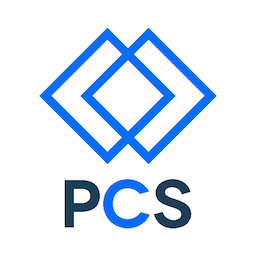As with all things, we look at this subject from four perspectives:
- Technology - the JavaScript language
- Technique - Selection, Traversal, Manipulation, and Event Listeners
- Tools - The Chrome Developer JavaScript Debugging Tools
- Teamwork - An exercise in quickly adding interactivity to a simple page
Let’s talk Technology
Here’s what we have to work with:
- Text - our basic medium, known here as “strings” - a set of characters that come in through forms and are displayed in HTML element contents. Also used as the basic building blocks of HTML: tags, attributes, CSS properties, and URLs when we play with the DOM.
- Numbers - used to count and measure things. Also used to change the size, shape, and position of elements
- Booleans - the concept of true or false, or at least something akin to it: truthiness and falsiness.
- Events - the ways that the browser lets us know when a human uses the mouse, touchscreen, keyboard, or other device.
- The DOM - The main document object we use to add, change, and delete elements.
That’s pretty much it. We use techniques like object-oriented programming and DOM traversal and what-not, but it still comes down to this:
Every interaction on a web page uses two basic things: listening for events and changing the DOM.
Build your vocabulary
Of course, this wouldn’t be coding unless we used a whole bunch of strange words and vocabulary to describe these bizarre concepts. So, get ready to build more glossary. You can start with the glossary list at the end of this document. Fill it in as we go.
For example, extract the definitions in the following sentence: When coding the page, we write little recipes, called functions, that use imaginary ingredients, called objects. We hang the functions on the DOM like Christmas tree ornaments. Then, we sit back and let the user do whatever users do.
Read all the codes
Also of course, we code in languages that are arcane, terse, and difficult (at first) to understand. More like hieroglyphics, these recipes do a lot of things behind the scenes with just a character or two in the right place. For example here’s some JavaScript:
$("button").click(function (){
var $class_name = $(this).val();
$('.' + $class_name).toggle();
$(this).toggleClass("disabled");
});
In combination, with some HTML and CSS, this filters a list when a somebody clicks a button. You’ll understand this code before we’re done.
Programs can remember stuff
Variables
Variables are like short term memory. Code stores stuff in variables as it listens to events, captures inputs, and modifies the DOM. This code sets a variable:
var class_name = "horror";
Always use the keyword var to declare a variable.
In this case, this statement sets a variable named class_name to a particular string.
There are other things that are like long-term memory, like files and databases, but we will leave them for later.
Arrays
An array is a set of similar things, like a set of strings, or a set of numbers. The most common use of arrays in this kind of programing is getting a set of elements that we want to work on a certain way, like all the odd-numbered rows in a table, so we can create zebra stripe styling.
Objects
Objects are collections of variables that represent things out in the world, in the DOM, or in our functions. They are a way of organizing stuff. When a variable is part of an object, it’s called a property. Objects have properties. More about objects, later.
Programs can do stuff
Expressions
Expressions calculate things, like adding numbers, putting together strings, or whether something is true or not. They result in values. This is an expression:
'.' + class_name
If class_name === "horror" then this expression’s value is ".horror" because + is the string concatenation operator.
Statements
Statements are instructions for the browser. They should always end in a semicolon. This whole line is a statement:
class_selector = '.' + class_name;
Notice that this isn’t math. This statement is an instruction to the browser: “Prepend a dot to the variable class_name and put the result in the variable class_selector.”
Functions
We organize statements into functions. A function is a set of statements that accomplish some, solitary goal. These have function names, take parameters, and return values. When you run a function, the browser follows your instructions. Exactly. This is a function:
function double(aNumber) {
return 2*aNumber;
}
The function name is double, the parameter is aNumber and this function returns a value that is twice what you give it as a parameter.
For example, this statement sets a variable named “foo” to the double of 13.
var $foo = double(13);
Objects are the key to the biscuit
Now, here’s something that’s cool about JavaScript. You can store functions in variables. I know, I know – that’s so cool. But wait, there’s more! You know what that means? You can put functions in objects. That’s right: objects can do things. When functions are in objects, they are called methods.
That’s a key concept:
Objects know stuff, remember stuff, and can do stuff.
Get this, and JavaScript’s your oyster. For example, the DOM is an object. (The “document object”, get it?) It knows how to do web pages, remembers the current web page, and can modify web pages. You can read and set it’s properties (variables) and run its methods (functions).
Now, let’s talk Technique
We create interactivity using selection, traversal, and manipulation. And we react to user input with functions acting as event listeners.
- Selection is the process of finding some element in the DOM. Sometimes we do something to that element. Sometimes we hang a function that listens for events that happen to that element.
- Traversal is the process of moving from one element to another. For example, if you find yourself at a list item, you can traverse up to the parent and do something with the whole list.
- Manipulation is simply changing an element. Sometimes we change its style, moving it around, making it visible. Sometimes we add elements to other elements, sometimes we delete them.
- Event listeners are functions attached to specific DOM elements, listening for a specific event. When the event occurs, the function runs.
jQuery makes things easy
jQuery is a library, written in JavaScript, that has lots of functions that help with these techniques. It’s complicated, so we’ll start off slow.
It all starts with the $() function. That function allows you to select and create elements.
It returns a jQuery object. jQuery objects have properties and methods that traverse the DOM,
modify elements, and create event listeners, and even do simple animations. Let’s see some of the things it can do, then use it in an exercise.
Selection
First of all, it’s easy to select an element. You just put a CSS selector inside the function call. For example, if you want to select a <button> element, you use the code:
$(‘button')
This returns an array of one or more jQuery objects, each of which acts like an element but, as we said, has lots of other properties and methods. If the selector matches more than one element, the array contains more than one jQuery object. It is conventional to store jQuery objects in variables that start with a dollar sign, like this:
$addTodoItemButton = $(‘button');
Traversal
Next, you can traverse the DOM easily. Let’s say the button above is in the following HTML snippet:
<ul>
<li>
<button value="horror">Horror</button>
</li>
<li>
<button value="adventure">Adventure</button>
</li>
<li>
<button value="scifi">Science Fiction</button>
</li>
<ul>
This code selects the adventure button using an attribute selector:
$('button[value="adventure"]')
and returns a jQuery object that represents the button element.
You can use the parent() method to traverse up the DOM to the <li> element using this:
$('button[value="adventure"]').parent()
which also returns the <li> as represented as a jQuery object.
You can go further up the DOM using method chaining, which feeds the return value of one method to the next method in the chain, like this:
$('button[value="adventure"]').parent().parent()
Traversal allows you to operate on the DOM without putting an ID or class on everything. It makes for cleaner, easier to read HTML.
Manipulation
Manipulation is as easy as calling a method. Let’s say you wanted to make the button look disabled. Here’s the button:
<button value="adventure" class="enabled">Adventure</button>
You have both the normal class and a class that washes out the button color.
.enabled {
color: blue;
}
.disabled {
color: lightgray;
}
To make the button look disabled, you change the class.
function disableButton(){
$('button[value="adventure"]').removeClass("enabled");
$('button[value="adventure"]').addClass("disabled");
}
Creation
Finally, you can create an element simply by telling jQuery you which kind of element you want.
$newParagraph = $("<p>").text("This is a new paragraph.").addClass("enabled");
Try this in the console to see that it creates. It should create the following HTML:
<p class="enabled">This is a new paragraph.</p>
Event Listeners
There are all sorts of events. Users can click, hover, scroll, drag, drop, and many others. jQuery has a method to attach an event listener function for each of the more common ones and a general-purposed method to attach a function to any event.
The simplest way to do this is to use an anonymous function, a function without a name that is immediately passed to some other function or assigned to a variable. Here’s an example of how we attach an event listener to a button.
$(‘button’).click(function(){
alert(“The button was clicked");
});
Watch those delimiters! A good way to make sure you don’t leave anything out is to write the click function first:
$(‘button’).click();
then fill in the function with the parameter parenthesis and block braces but without any statements
$(‘button’).click(function(){});
then to stretch it out
$(‘button’).click(function(){
});
and finally fill it in
$(‘button’).click(function(){
alert(“The button was clicked");
});
You have to be careful with event listeners. Most naturally clickable elements (buttons, links, etc) have a default behavior, in most cases to refresh the page with some results from the server or the new page the URL is sending. When we are handling the event ourselves, we need to stop this from happening. Use the statement:
event.preventDefault();
at the end of your event listener function to stop the default behavior.
Let’s talk Tools.
One of the things that makes coding difficult is that although you can read the code, it’s hard to see it in action.
The most important set of tools used when developing JavaScript for the web browser are the developer tools. They let you see the code in action. We focus on Chrome Developer tools, which incorporate several important functions:
- The console - a place where you can enter expressions and statements and have the JavaScript engine execute the code. You can also output error and warning messages to the console as your code runs.
- Breakpoints - these let you see how your code behaves at a certain statement, when a certain even occurs, when the DOM is manipulated, or when data is sent between the browser and a server.
- Scope Variables and Watch Expressions - these are ways to see your objects and variables as your code runs.
- Single Stepping - this allows you to run your code one statement at a time, dive down into functions, or skip over functions and just see their result.
We’ll do a short demo in class to introduce these features.
Finally, let’s do some Teamwork
Note: This article was designed to be its own, standalone workshop. If you are using this as part of a larger class, you may have other exercises to do that reinforce the concepts. Check with your instructor. Even if you’ve got other work to do, it might be fun to do the following work to reinforce the concepts.
Divide up into teams of two or three. We will experiment with pair programming as you write some JavaScript to add some interactivity to a web page.
A note about pair programming This is a kind of extreme collaboration where the duties of coding are shared between two people. Typically, one person thinks tactically, focusing on typing and editing the code while the other person thinks strategically, concerning themselves with the algorithms, objects, and methods to be used to solve the problem.
The strategically-thinking person should use the Mozilla Developer Network and the jQuery API documentation to learn the details of the code you have to write.
Note: These instructions start out explicit and then get more vague as you go along.
1. Setup
- Using codepen.io, fork the following pen:
http://codepen.io/Auraelius/pen/pueswIt is the HTML and CSS for a simple “to-do” app. Your team’s job is to add the JavaScript. - Be sure that jQuery and jQuery UI are enabled in the JS pane of codepen.io
2. Make an event listener
Start by attaching an event listener function to the button.
- Select the button using the code,
$(‘button’). -
Use the
click()method to attach an anonymous function to the button. You should start out by having the event listener function just do something simple, like throw up an alert box, like this:$(‘button’).click(function(){ alert(“The button was clicked"); }); - Test your code.
3. Read the Form
You can get to the value of an input tag easily. Say your HTML looks like this:
<form>
<label for="theTodoText">What's next?</label>
<input type="text" name="theTodoText" placeholder = "This!"/>
</form>
You can get the value in the input field using the val() method, like this:
$('input[name="theTodoText"]').val();
- Modify your event listener function to read from the form and display the value in the alert box. Note: you may have trouble in codepen.io so use the “Debug” menu function to bring the code into Chrome to see it work there.
- Test your code
4. Create a new list item
Creating a new list item is a two-step process: 1. Create the new element 2. Add it to the list
Example HTML
<ul id="theList">
<li>Lorem ipsum dolor sit amet, consectetuer adipiscing elit.</li>
<li>Aliquam tincidunt mauris eu risus.</li>
<li>Vestibulum auctor dapibus neque.</li>
</ul>
Creating a new list item happens something like this:
$newListItem = $('<li>').text("Hi! I'm New!");
and then you append it to the list like this:
$("#theList").append($newListItem);
Modify your event listener function as follows:
- Using the value you got from the form, create a new list item.
- Insert it into the list at the start of the list. Hint: you will need a different method than
append(). - Test your code
5 Add a little animation
Some times designers call attention to the thing that is happening by adding a highlight which draws the eye, then quickly fades away. We can do that using a little jQuery UI addition to our code. jQuery UI is another library that adds user interface elements and methods to jQuery.
Let’s say we had a “highlight” class:
.highlight {
background-color: yellow;
}
If we added this class to the element when we added it to the list and then removed it over, say, about a second, the user would see the new list element highlighted and then become normal. We’d use code something like this:
$newListItem = $('<li>').text("Hi! I'm New!").addClass("highlight");
$("#theList").prepend($newListItem);
$newListItem.removeClass("highlight", 1000);
The number “1000” is the number of milliseconds for jQuery to spend removing the class.
Modify your event listener function as follows:
- Briefly highlight the item as you add it to the list.
- Test your code
6 Extra credit stretch goal #1!!
Hide the form behind a “hamburger icon”.
- Use the icon in the HTML
- Put an event listener on it to toggle the form visibility.
- Test your code
- Set up a
$(document).ready()event listener to hide the form when the page loads. - Test your code
7 Extra credit stretch goal #2!!!
Every item in a To Do list usually a way to indicate that you’ve completed the item. If you have time, try the following.
Modify your event listener function as follows:
- Add a checkbox to every new list item as you add it to the list.
- Attach an event listener to the checkbox to indicate completion of the item.
- Test that your event listener works
- Make a class that styles completed items with a grey color and strikethrough font
- Have the checkbox event listener function apply this style to the list item,
- Test your code
- Modify the checkbox event listener to style the list item and then gradually make the list item disappear from the list.
- Test your code
Hint: Your checkbox event listener function will have to use traversal. The checkbox will be a child of the list item. You will need to traverse upward to get to the list item.
Another hint: In an event listener function, the built-in JavaScript variable this refers to the element that has experienced the event. In this case, the checkbox. Use this in your jQuery function to select the checkbox.
References
Mozilla Developer Network JavaScript - https://developer.mozilla.org/en-US/docs/Web/JavaScript
jQuery - http://jquery.com/
jQuery UI - http://jqueryui.com/
Treehouse has a decent screencast class on jQuery, “jQuery Basics” - http://teamtreehouse.com/library/jquery-basics
My current favorite book on JavaScript and jQuery is
JavaScript and jQuery - Interactive Front-End Web Development
John Duckett, Wiley, 2014
www.javascriptbook.com
Glossary
Text
Number
Event
The DOM
Variable
Array
Object
Object property
Expression
Expression value
Statement
Function
Function name
Function parameters
Function return value
Method
Selection
Traversal
Manipulation
Event listeners
jQuery object
method chaining
The console
Breakpoints
Scope Variables
Watch Expressions
Single Stepping
Pair programming
Copyright @ 2014 Alan Zimmerman
Used with permission by Portland Code School